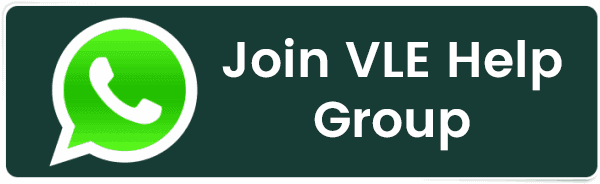Upgrading to an L1 biometric device for DigiPay
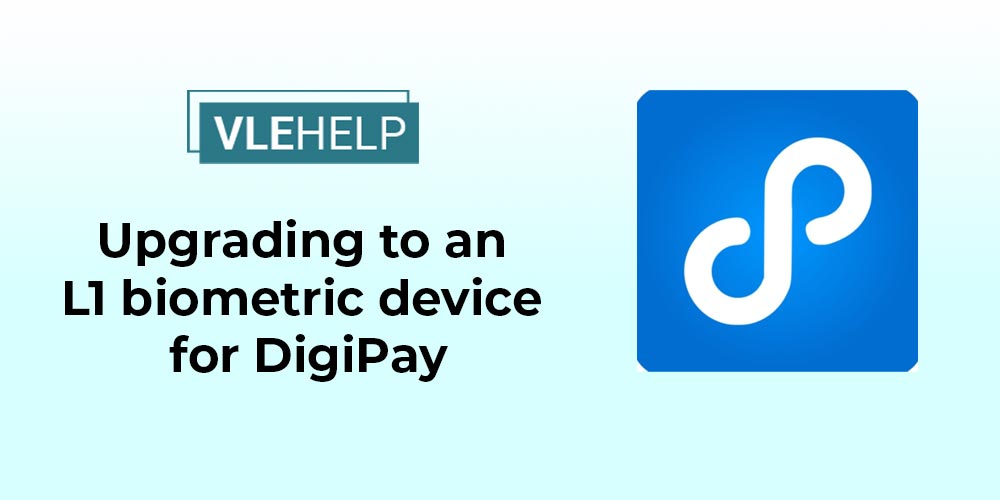
Upgrading to an L1 biometric device for DigiPay
Upgrading to an L1 biometric device for DigiPay integration into a Common Service Center (CSC) can significantly enhance the functionality and security of the services offered. L1 biometric devices are certified and meet high standards for accuracy and security, which are crucial for applications like digital payments and identity verification.
Steps to Upgrade to an L1 Biometric Device
-
Assess Requirements:
- Identify the specific needs of your CSC in terms of biometric authentication (e.g., fingerprint, iris scan).
- Ensure that the selected L1 device meets the DigiPay requirements and is certified for use with government services.
-
Select a Compatible L1 Device:
- Choose an L1 biometric device from a list of approved devices. Some popular L1 devices include those from Mantra, Morpho, and SecuGen.
- Ensure the device is compatible with your existing hardware and software infrastructure.
-
Procure the Device:
- Purchase the device from a reliable vendor. Ensure that the device comes with the necessary software drivers and support.
- Verify if any government schemes or subsidies are available for CSCs to procure such devices.
-
Install Necessary Drivers and Software:
- Install the required drivers for the L1 device on your CSC's system.
- Download and install any specific software required for the DigiPay integration.
-
Configure the Device:
- Follow the manufacturer’s instructions to set up and configure the biometric device.
- Ensure the device is correctly calibrated and test its functionality.
-
Integrate with DigiPay:
- Log into the DigiPay application.
- Navigate to the settings or configuration section and select the option to add or update a biometric device.
- Follow the prompts to integrate the L1 device with DigiPay. You may need to provide specific details like device ID or certification details.
-
Test the Integration:
- Conduct thorough testing to ensure the device works correctly with DigiPay.
- Perform test transactions to verify that biometric authentication is functioning as expected.
-
Training and Support:
- Train CSC staff on how to use the new biometric device effectively.
- Provide them with troubleshooting steps and contact details for technical support.
-
Compliance and Certification:
- Ensure the integration complies with all relevant regulations and standards.
- Obtain any necessary certifications or approvals from government bodies to ensure the device can be used for official transactions.
Benefits of Upgrading to an L1 Biometric Device
- Increased Security: L1 devices provide a higher level of security and accuracy, reducing the risk of fraud.
- Regulatory Compliance: They meet stringent standards and are approved for use in various government services.
- Enhanced User Experience: Faster and more reliable authentication processes improve the overall user experience.
- Scalability: L1 devices are designed to handle large-scale deployments, making them ideal for CSCs with high transaction volumes.
Troubleshooting Tips
- Device Not Recognized: Ensure that the latest drivers are installed and the device is properly connected.
- Authentication Failures: Re-calibrate the device and ensure that users are positioning their biometrics correctly.
- Integration Issues: Check for software updates for DigiPay and the biometric device to resolve compatibility issues.
Key Considerations
- Budget: Ensure that the cost of the device and any associated expenses are within your budget.
- Support and Maintenance: Choose a device with good support and maintenance options to ensure long-term reliability.
- Compliance: Always ensure that the device and its use comply with local regulations and standards.
By following these steps and considerations, you can successfully upgrade to an L1 biometric device for DigiPay integration into your CSC, enhancing the security and efficiency of your digital payment services.
Related Posts:
- CSC Digipay Commission Chart
- UCO Bank BC Commission
- CSC Commission Chart
- HDFC Bank BC Commission
- CSC DIGIPAY LITE Commission Structure
- Difference Between CSC RAP Insurance And CSC VLE Insurance - Registration | Products | Commission
- LIC Commission Chart
- Download Ayushman Bharat Card
- SBI TAG SURRENDER PROCESS
- The Mukhya Mantri Parivar Samridhi Yojna
Latest Posts
- Server-Side Scripting: PHP, Node.js, Python – A Detailed Comparison
- Securing Your Website in 2024: Essential Strategies for Online Safety
- The Future of Web Development Technologies: Trends to Watch in 2024
- How Banks Handle Server-Side Operations and Ensure System Security: An Inside Look
- Tips for Writing Clean, Understandable, and Efficient Code: Avoiding Garbage Code
- Tailwind CSS: Revolutionizing Modern Web Design
- Basic Linux Commands for Beginners: A Starter Guide
- Dairy Farming Loan Apply
- BSNL Recharge Plan
- Bijli Bill Mafi Yojana Online Apply
Technical
- DevOps Roadmap
- How To Install and Configure an SNMP on Ubuntu 20.04
- Apple releases iOS 18 Developer Beta 2 with iPhone screen mirroring, RCS toggle,and more
- How to enable SNMP on Ubuntu Linux 18.04 and above
- How to Force HTTPS Using .htaccess (Updated 2024)
- Display All PHP Errors: Basic & Advanced Usage
- PHP alert
- MongoDB loads but breaks, returning status=14
- MongoDB database deleted automatically
- MongoDB all Error Solutions
Category